Break the Silence: Effective Feedback Using D2L Brightspace
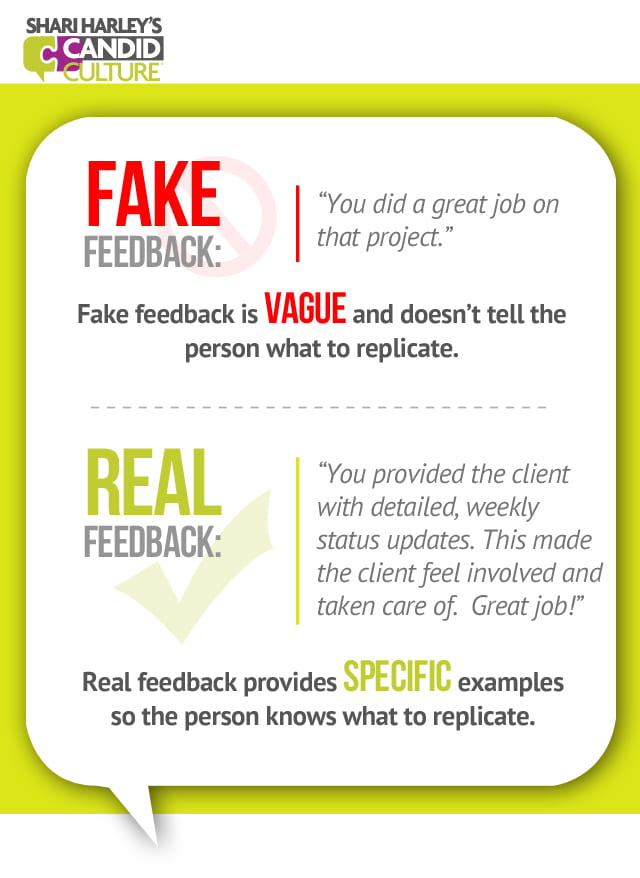
Providing detailed feedback is an absolute must for effective online teaching. Feedback is a tool for instructors to communicate course content, guide, and lead students toward a growth mindset. One of the biggest influences on students' work is good feedback. Without good feedback, students cannot improve their work and can impede future learning.
Feedback for learning in higher education highlights many studies demonstrating technology’s ability to boost student engagement with feedback. What D2L tools can faculty use for giving and personalizing feedback?
Rubrics
D2L Rubrics can be created to evaluate activities in Assignments, Discussions, and the Grade tools with a predefined set of criteria. You can add additional feedback in a rubric as you are using it to grade an activity. You can leave comments at the Criteria level by clicking on the Add Feedback link.
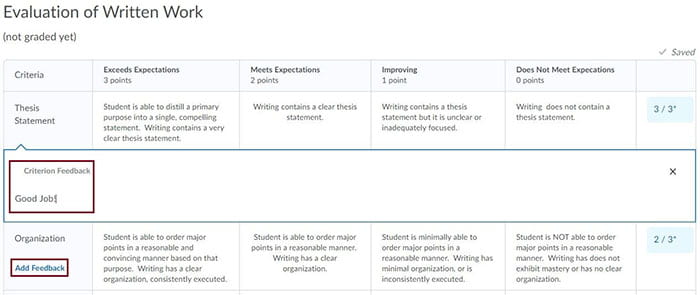
Leaving feedback in the Assignment Tool
Besides adding feedback to a rubric, there are several other ways you can leave feedback in the Assignment tool. You can leave feedback in the feedback box, upload a commented file, or leave audio and video feedback.
Feedback options for Quizzes
Feedback in a quiz has 3 different areas where an instructor can leave. The first is feedback for the entire quiz attempt.

The second area is feedback for the quiz section or category.
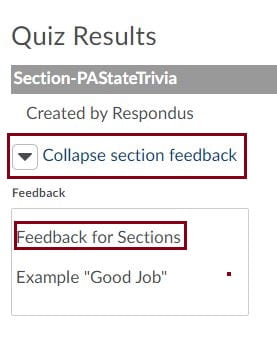
Finally, feedback can be left for specific questions.
Feedback Can Be Left Directly in the Grade Book
Feedback can also be left directly in the grade book. You can leave feedback through a category or per grade item. To leave feedback for students using a grade item, go Enter Grades, select the drop-down menu next to the grade item, and select Enter Grades. Scroll down, so you see the students’ names. Click on the pencil icon on the Feedback column.

The Grade, Feedback page enters the desired feedback in the text box. When completed, click the Save button. There is also an option to leave private feedback/messages for other graders.
As you can see their various types of feedback that can be left for students in D2L Brightspace. Several resource articles give ideas to faculty for leaving feedback. I have found a few pieces that I hope will be of assistance for leaving good feedback.


Comments
Post a Comment